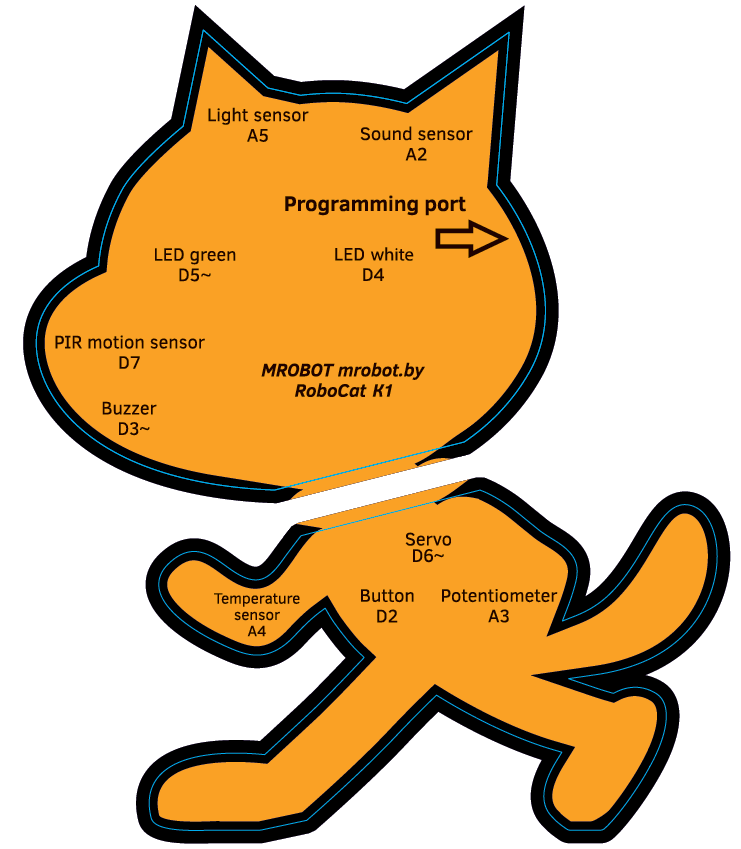A) Download archive with mBlock software for your operation system.
http://www.mblock.cc/software/mblock/mblock3/
B) Install and launch mBlock software. Change language to English (menu -> "Language"). After setup you can change to any other language.
C) Open in menu -> "Connect" and choose "Serial port", click on it, and choose necessary COM-port which has a robot board Arduino Uno.
D) Open in menu -> "Connect" and choose "Install Arduino Driver". After this operation drivers will be installed.
E) Open in menu -> "Boards" and choose board "Arduino Uno".
F) Open in menu -> "Connect" and choose Upgrade Firmware, after this necessary firmware will be downloaded to the robot.
G) Now robot is ready to work.
H) Let's make your first program. Take block from Scratch blocks panel "Events", name of the block "When clicked". Take second block from Scratch blocks panel "Robot", name of the block "set digital pin". Change it to 5 and HIGH. Connect this two blocks together. Then click on Green flag, program will be executed. If green LED turn on, it means that all working fine. You can turn on or turn off LEDs or rotate servo. If you use this way robot will run program in real time without uploading your program directly to its microcontroller. If you need to see data from sensors you need to upload program to robots microcontroller, see I point.
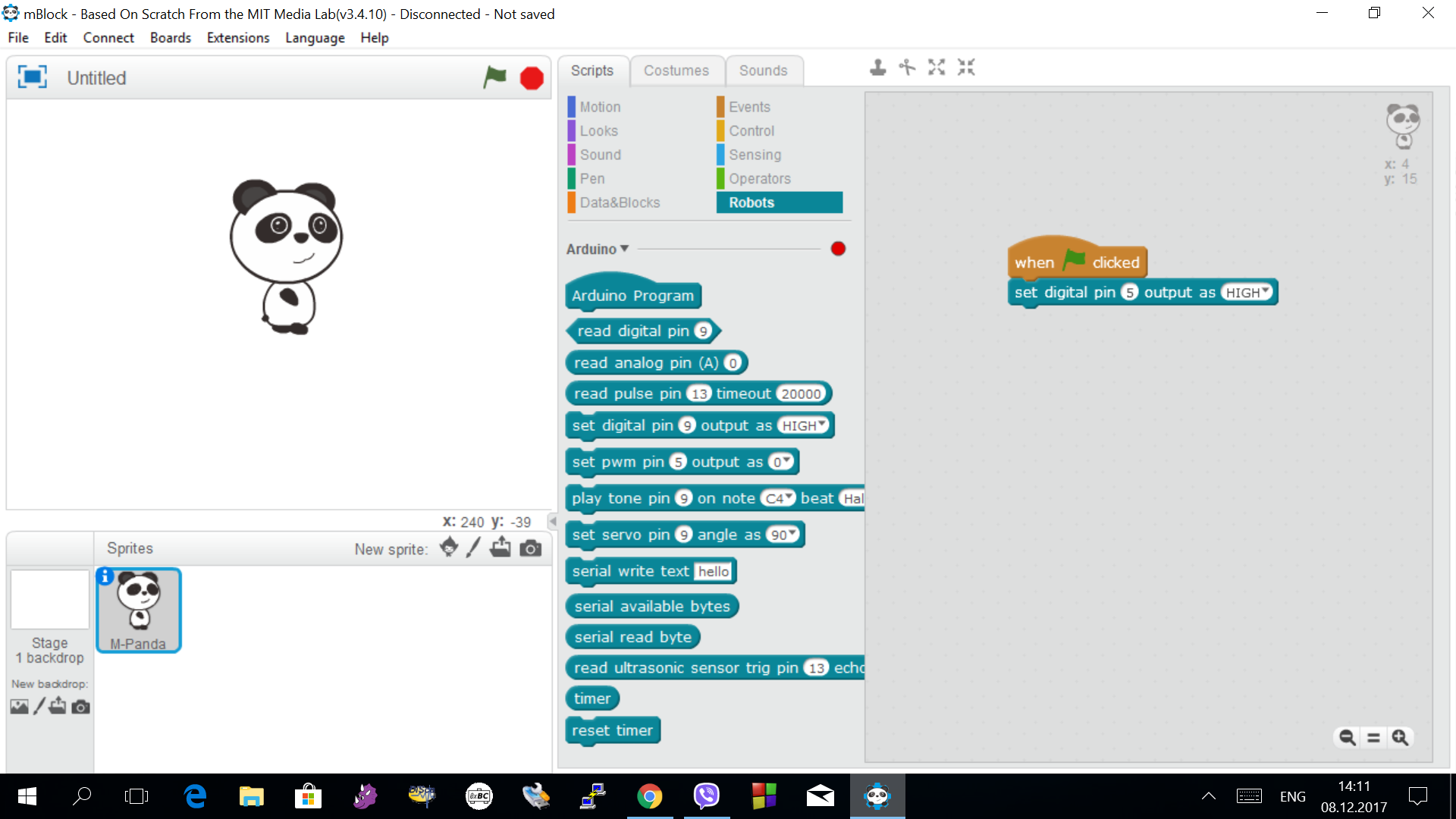
I) Take block from Scratch blocks panel "Robot", name of the block "Arduino Program". Take second block from Scratch blocks panel "Robot", name of the block "set digital pin". Change it to 4 and HIGH. Connect this two blocks together.
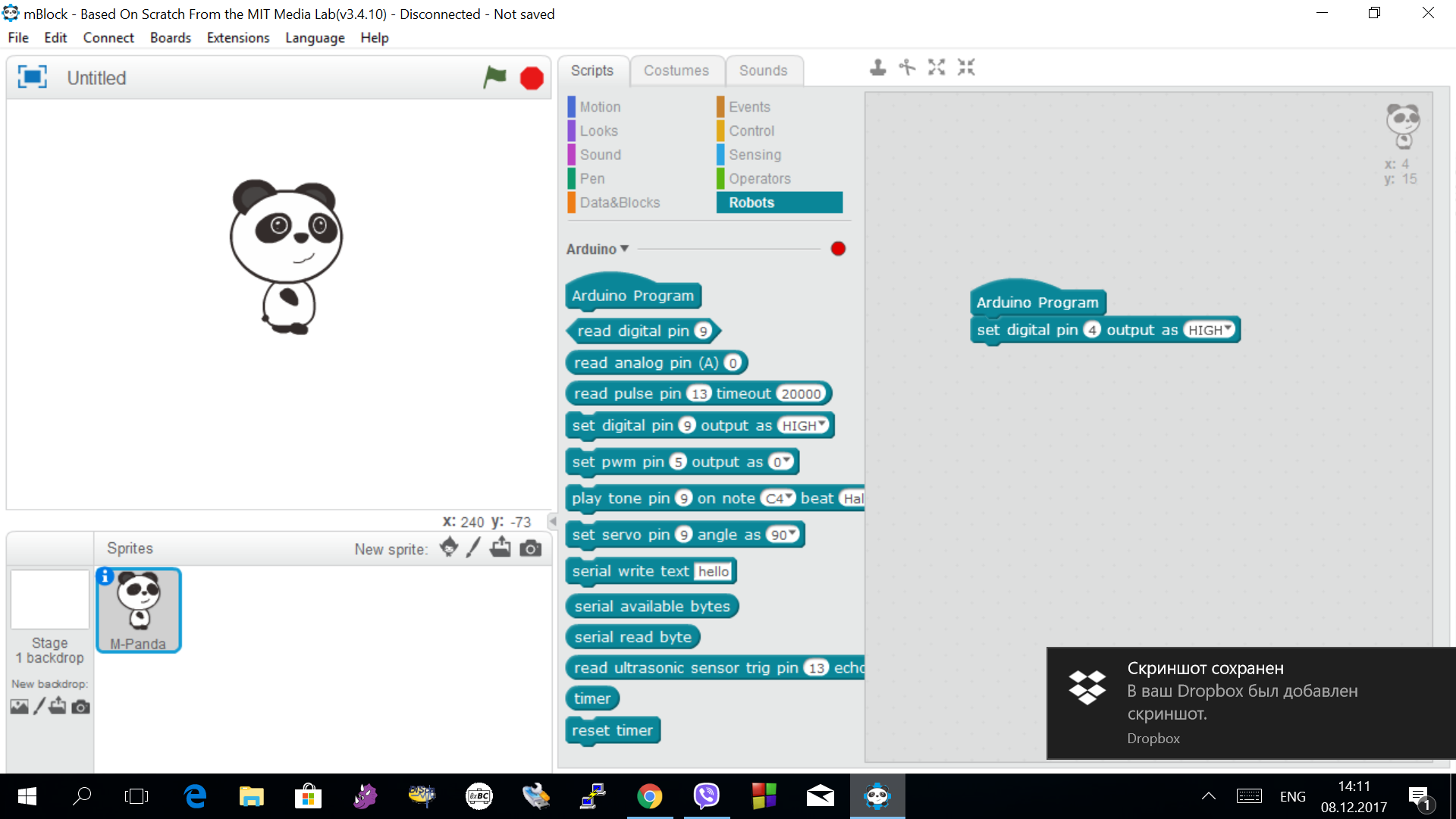
Then click right mouse button on the block "Arduino Program", then choose "upload to arduino". New window will be appeared. Click on the button "Upload to Arduino". After this program will be directly uploaded to microconroller of the robot.
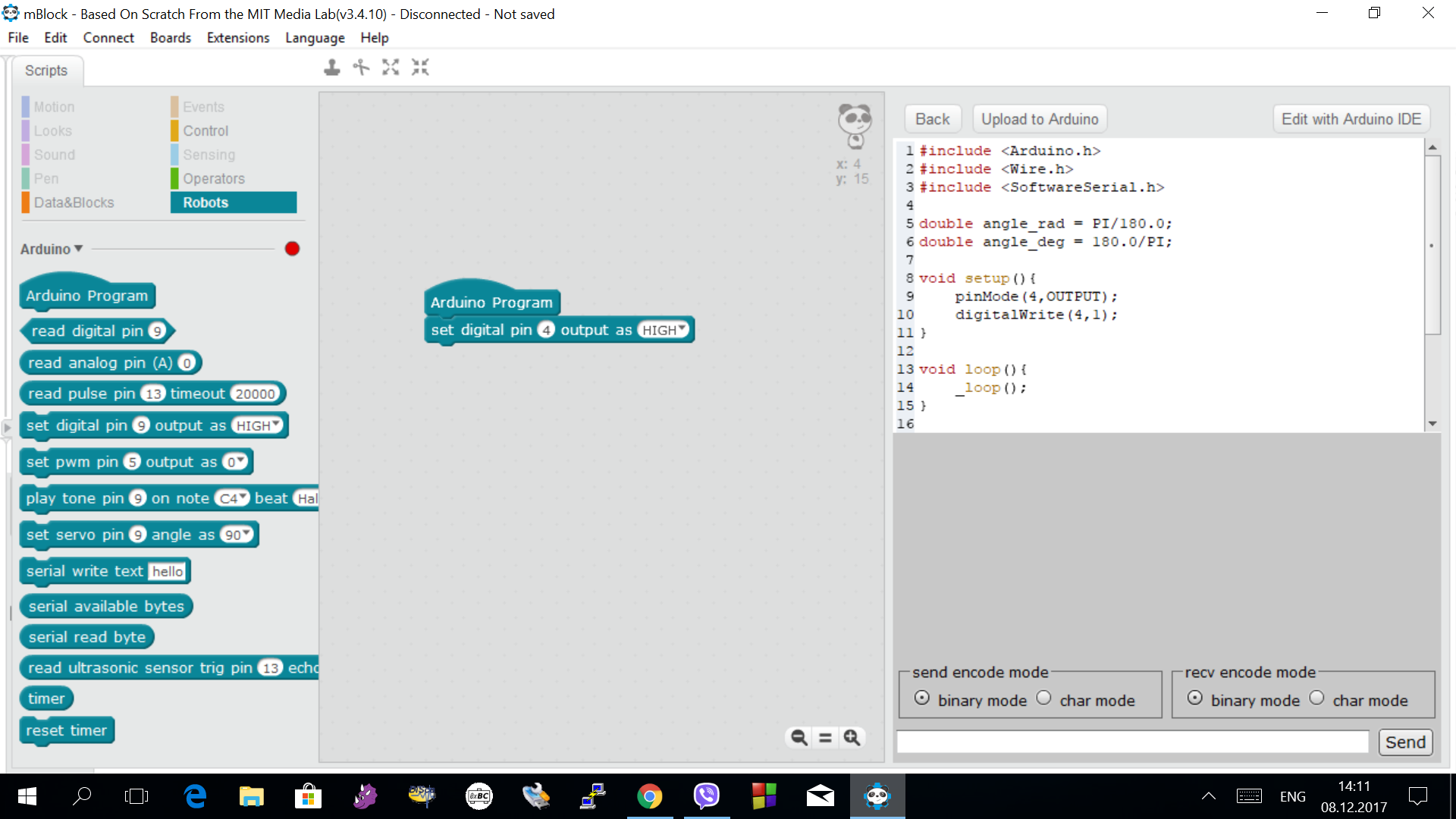
K) https://1drv.ms/u/s!ApxakNruUlXWpn1fYfZzjBqhdNJP Download examples for the RoboCat K1 and upload them to the robot (see I point). Read a description of each example. Good luck!